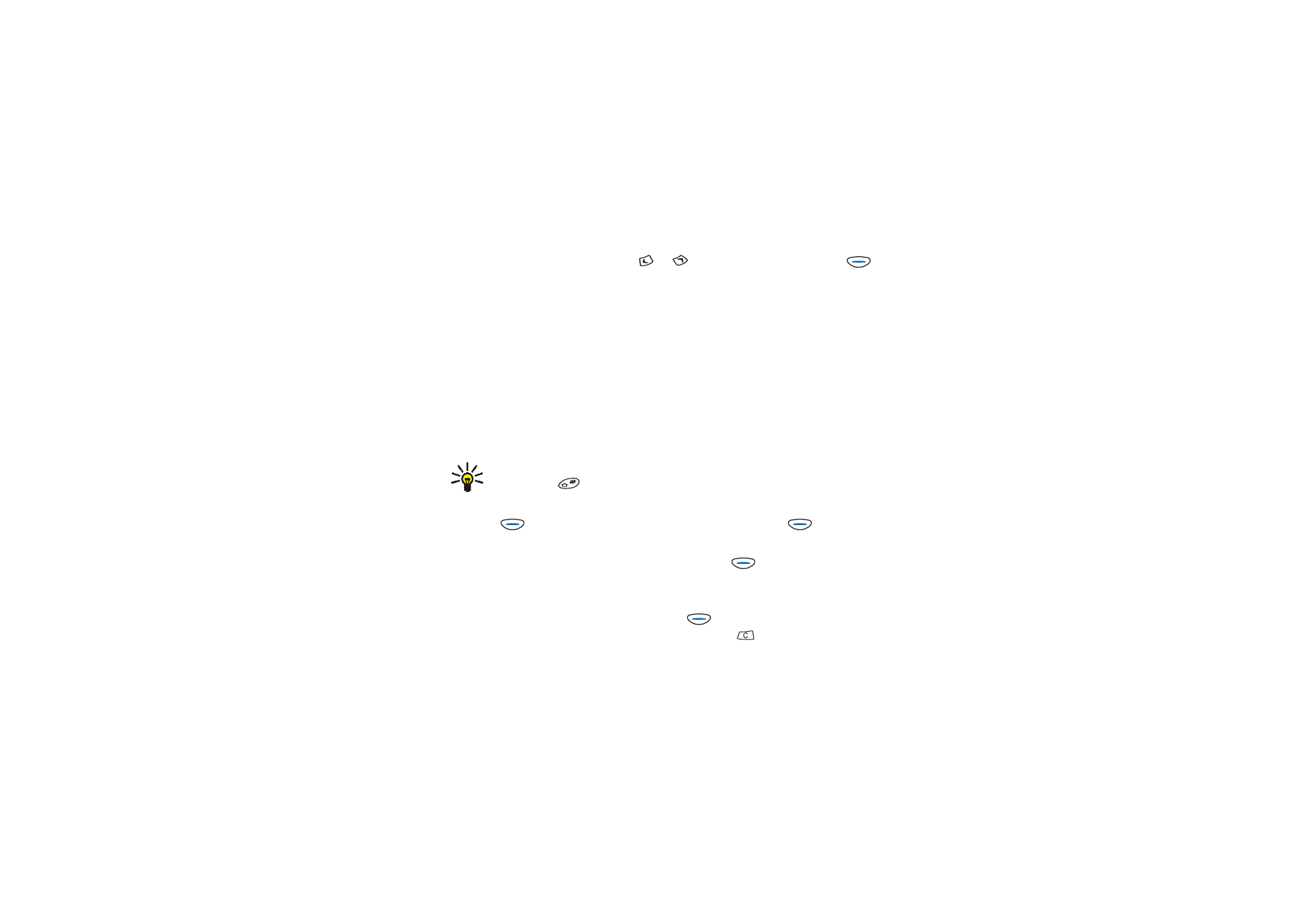
Writing a message
1. In the
Messages
menu, scroll with
or
to
Write messages
and press
(
Select
).
2. Write a message using predictive or traditional text input (see
Writing text
on
page
38
).
If you use special (Unicode) characters, such as á, in your message, more parts
may be needed for the message than otherwise. Note that predictive text input
may use Unicode characters.
The numbers on the top right of the display indicate how many characters you
can still write in the multi-part message (the number to the left of the ’/’
character) and how many ordinary messages will be sent (the number to the
right of the ’/’ character).
Tip: You can switch between the predictive and traditional text inputs
by pressing
twice.
3. While writing the message, you can access a further set of functions by
pressing
(
Options
). Select the desired function and press
(
OK
).
Send
: Sends the message to the desired recipient. Key in the recipient’s phone
number (or recall it from the Phone book) and press
(
OK
). The message is
sent using the set 1 in
Message settings
(see page
64
).
Send to many
: Allows you to send the message to several recipients one after
another. Select the first recipient and press
(
Send
). Repeat this for each
recipient. You can return to the message by pressing
.
Template
: Allows you to use a preset message as a basis for your message.
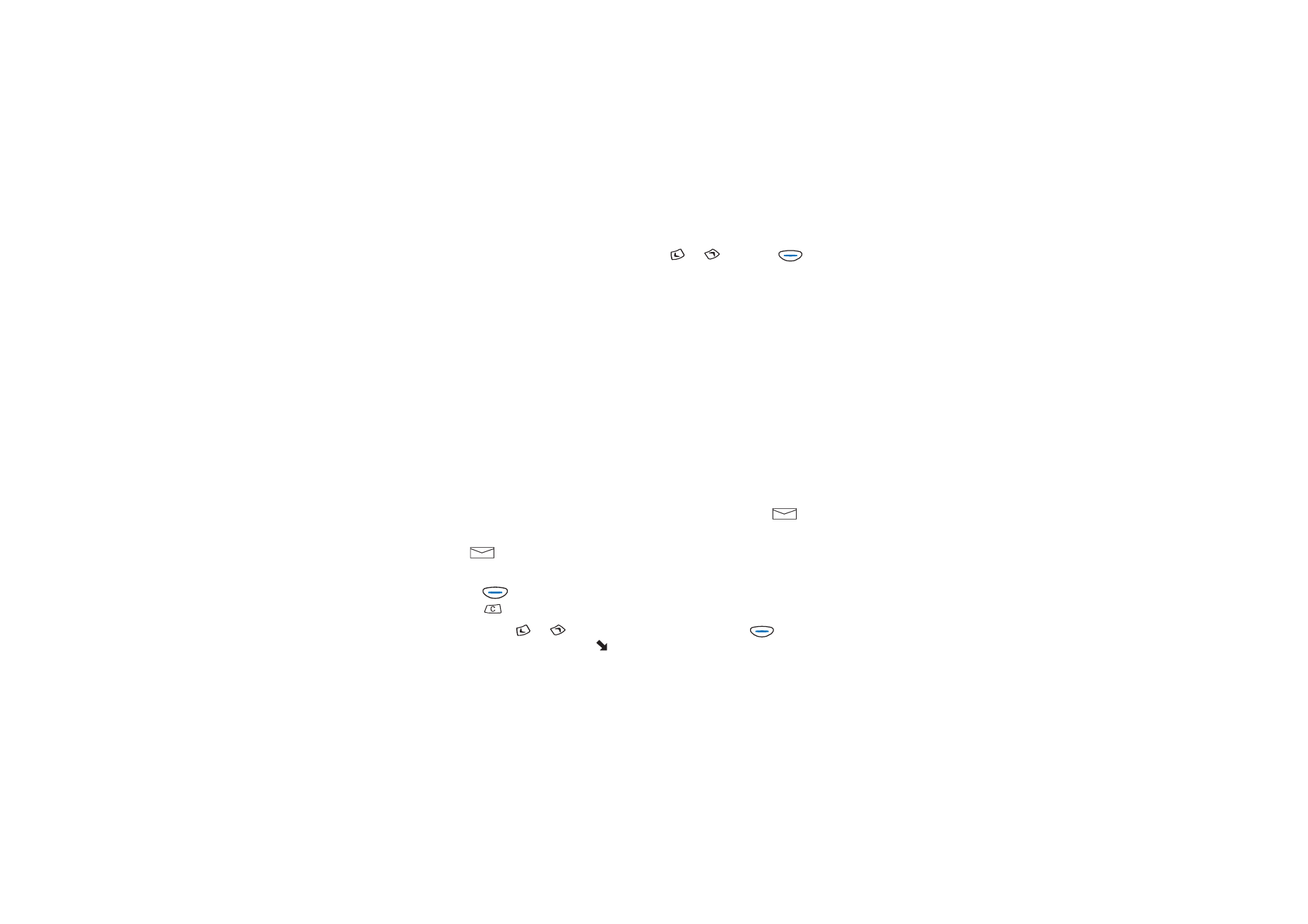
Copyright
©
2004 Nokia. All rights reserved.
60
Insert smiley
: Allows you to add a smiley character such as ":-)" to the
message. Select the desired smiley with
or
and press
(
Use
).
Dictionary
: Allows you to switch to traditional text input (select
Dictionary off
)
or to predictive text input (select the desired language).
Send by set
: Allows you to select some other set of message settings than the
set 1 (see page
64
).
Save
: Stores the message in
Outbox
(Menu 2-3).
Erase
: Removes all the characters from the message.
Exit
: Allows you to return to standby mode at any time.
When you are using predictive text input, the options described on page 28 are
also available.